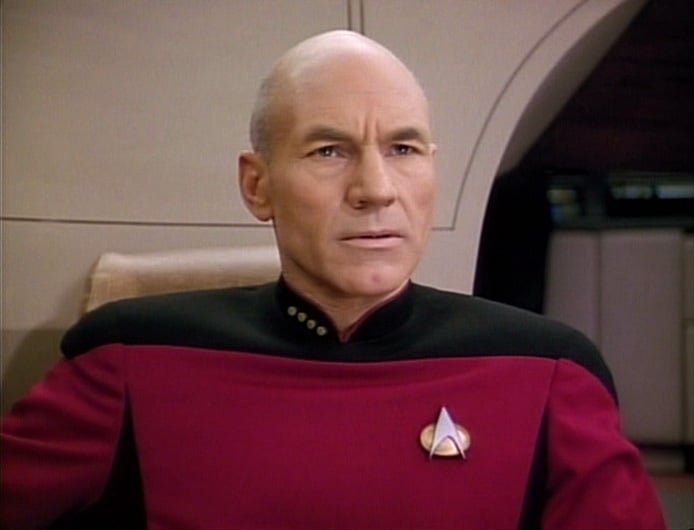I installed a few different distros, landed on Cinnamon Mint. I’m not a tech dummy, but I feel I’m in over my head.
I installed Docker in the terminal (two things I’m not familiar with) but I can’t find it anywhere. Googled some stuff, tried to run stuff, and… I dunno.
I’m TRYING to learn docker so I can set up audiobookshelf and Sonarr with Sabnzbd.
Once it’s installed in the terminal, how the hell do I find docker so I can start playing with it?
Is there a Linux for people who are deeply entrenched in how Windows works? I’m not above googling command lines that I can copy and paste but I’ve spent HOURS trying to figure this out and have gotten no where…
Thanks! Sorry if this is the wrong place for this
EDIT : holy moly. I posted this and went to bed. Didn’t quite realize the hornets nest I was going to kick. THANK YOU to everyone who has and is about to comment. It tells you how much traction I usually get because I usually answer every response on lemmy and the former. For this one I don’t think I’ll be able to do it.
I’ve got a few little ones so time to sit and work on this is tough (thus 5h last night after they were in bed) but I’m going to start picking at all your suggestions (and anyone else who contributes as well)
Thank you so much everyone! I think windows has taught me to be very visually reliant and yelling into the abyss that is the terminal is a whole different beast - but I’m willing to give it a go!
deleted by creator
Docker is a cli only app, if you want a gui interface check out docker desktop
This is probably what OP wants. A gui
A GUI isn’t going to help, mon capitaine. Start-stop is the easy part, OP will still need to create a docker-compose.yml and a systemd unit.
The OP wants a LLM to walk him through the process and generate all of the relevant files. If they entered 2-3 prompts into gemini/chatgpt they wouldn’t have needed this thread.

Linux is a slightly different way of thinking. There are any number of ways that you can solve any problem you have. In Windows there are usually only one or two that work. This is largely a result of the hacker mentality from which linux and Unix came from. “If you don’t like how it works, rewrite it your way” and “Read the F***ing Manual” were frequent refrains when I started playing with linux.
Mint is a fine distro which is based off of Ubuntu, if I remember correctly. Most documentation that applies to Ubuntu will also apply to you.
Not sure what exactly you installed, but I’m guessing that you did something along the lines of
sudo apt-get install docker.If you did that without doing anything ahead of time, what you probably got was a slightly out of date version of docker only from Mint’s repositories. Follow the instructions here to uninstall whatever you installed and install docker from docker’s own repositories.
The Docker Desktop that you may be used to from Windows is available for linux, however it is not part of the default install usually. You might look at this documentation.
I don’t use it, as I prefer ctop combined with docker-compose.
Towards that end, here is my
docker-compose.yamlfor my instance of Audiobookshelf. I have it connected to my Tailscale tailnet, but if you comment out the tailscale service stuff and uncomment the port section in the audiobookshelf service, you can run it directly. Assuming your not making any changes,Create a directory somewhere,
mkdir ~/dockermkdir ~/docker/audiobookshelfThis creates a directory in your home directory called docker and then a directory within that one called audiobookshelf. Now we want to enter that directory.
cd ~/docker/audiobookshelfThen create your docker compose file
touch docker-compose.yamlYou can edit this file with whatever text editor you like, but I prefer micro which you may not have installed.
micro docker-compose.yamland then paste the contents into the file and change whatever setting you need to for your system. At a minimum you will need to change the volumes section so that the podcast and audiobook paths point to the correct location on your system. it follows the format
<system path>:<container path>.Once you’ve made all the needed changes, save and exit the editor and start the the instance by typing
sudo docker compose up -dNow, add the service directly to your tailnet by opening a shell in the tailscale container
sudo docker exec -it audiobookshelf-tailscale /bin/shand then typing
tailscale upcopy the link it gives you into your browser to authenticate the instance. Assuming that neither you or I made any typos you should now be able to access audiobookshelf from http://books If you chose to comment out all the tailscale stuff you would find it at http://localhost:13378
docker-compose.yamlversion: "3.7" services: tailscale: container_name: audiobookshelf-tailscale hostname: books # This will become the tailscale device name image: ghcr.io/tailscale/tailscale:latest volumes: - "./tailscale_var_lib:/var/lib" # State data will be stored in this directory - "/dev/net/tun:/dev/net/tun" # Required for tailscale to work cap_add: # Required for tailscale to work - net_admin - sys_module command: tailscaled restart: unless-stopped audiobookshelf: container_name: audiobookshelf image: ghcr.io/advplyr/audiobookshelf:latest restart: unless-stopped # ports: # Not needed due to tailscale # - 13378:80 volumes: - '/mnt/nas/old_media_server/media/books/Audio Books:/audiobooks' # This line has quotes because there is a space that needed to be escaped. - /mnt/nas/old_media_server/media/podcasts:/podcasts # See, no quotes needed here, better to have them though. - /opt/audiobookshelf/config:/config # I store my docker services in the /opt directory. You may want to change this to './config' and './metadata' while your playing around - /opt/audiobookshelf/metadata:/metadata network_mode: service:tailscale # This line tells the audiobookshelf container to send all traffic to tailscale containerI’ve left my docker-compose file as-is so you can see how it works in my setup.
👆
And that is why Linux mass adoption is never coming.
deleted by creator