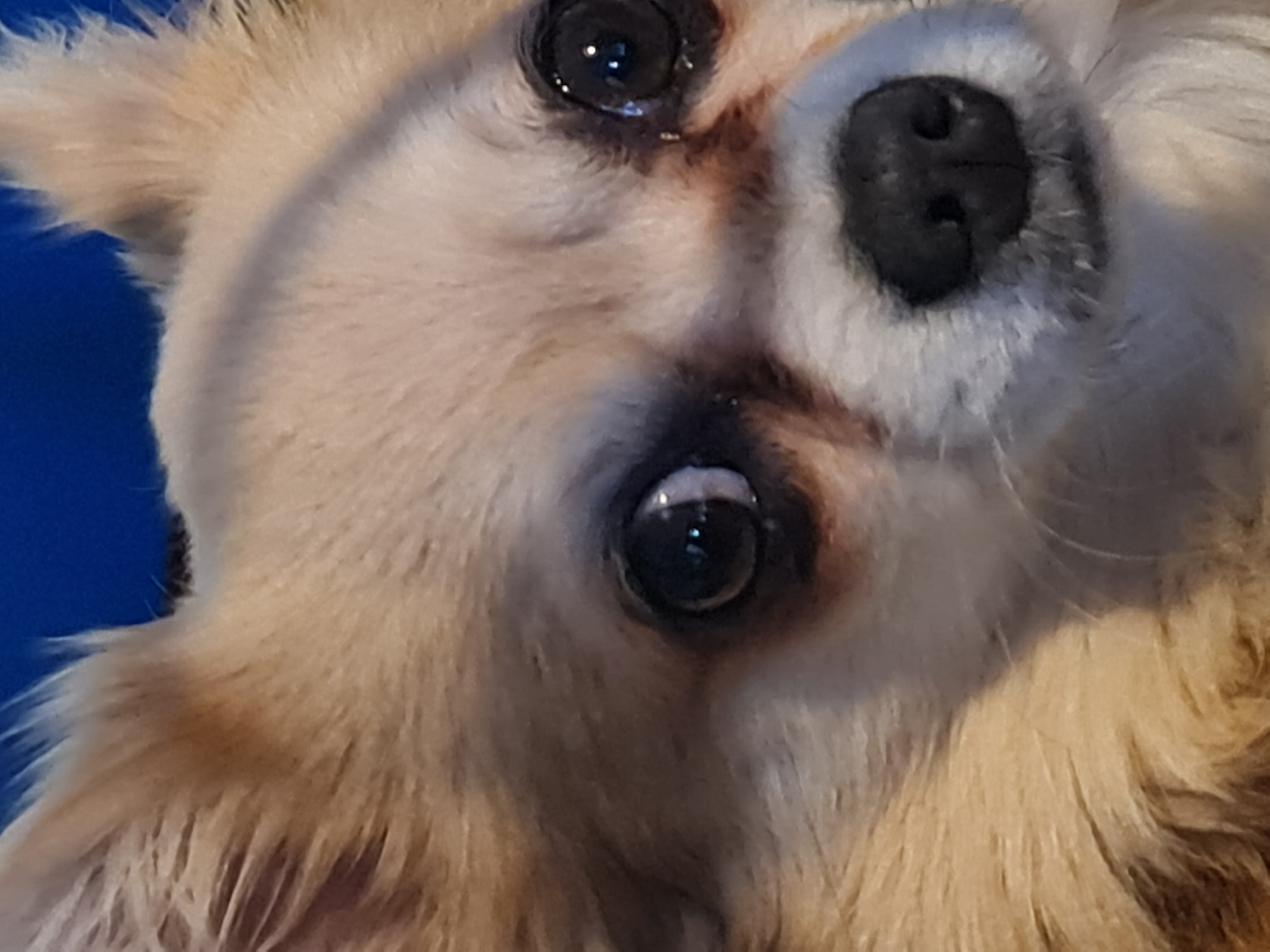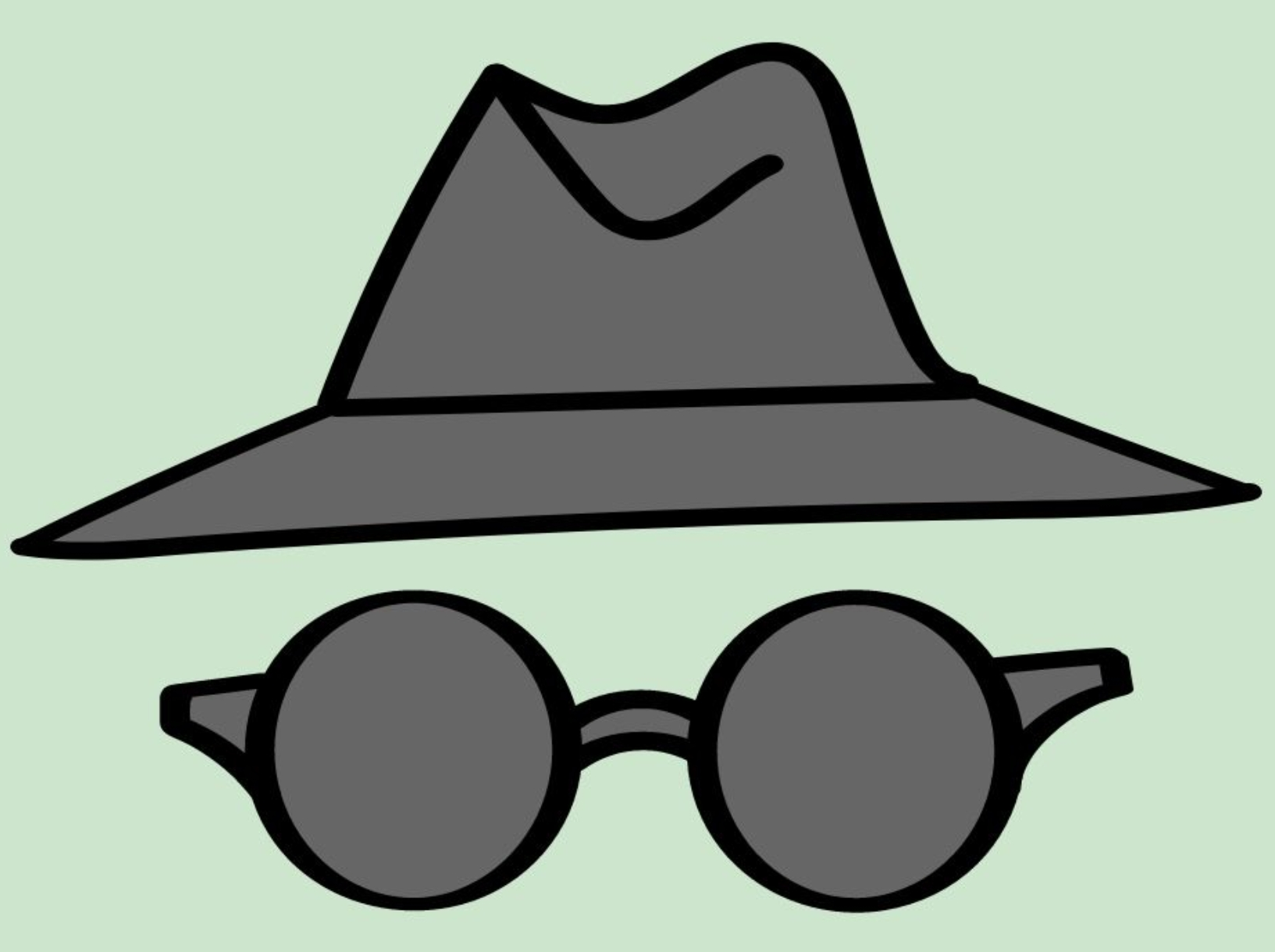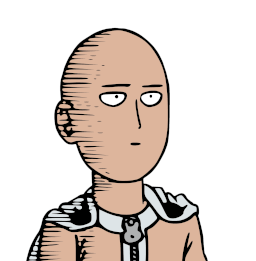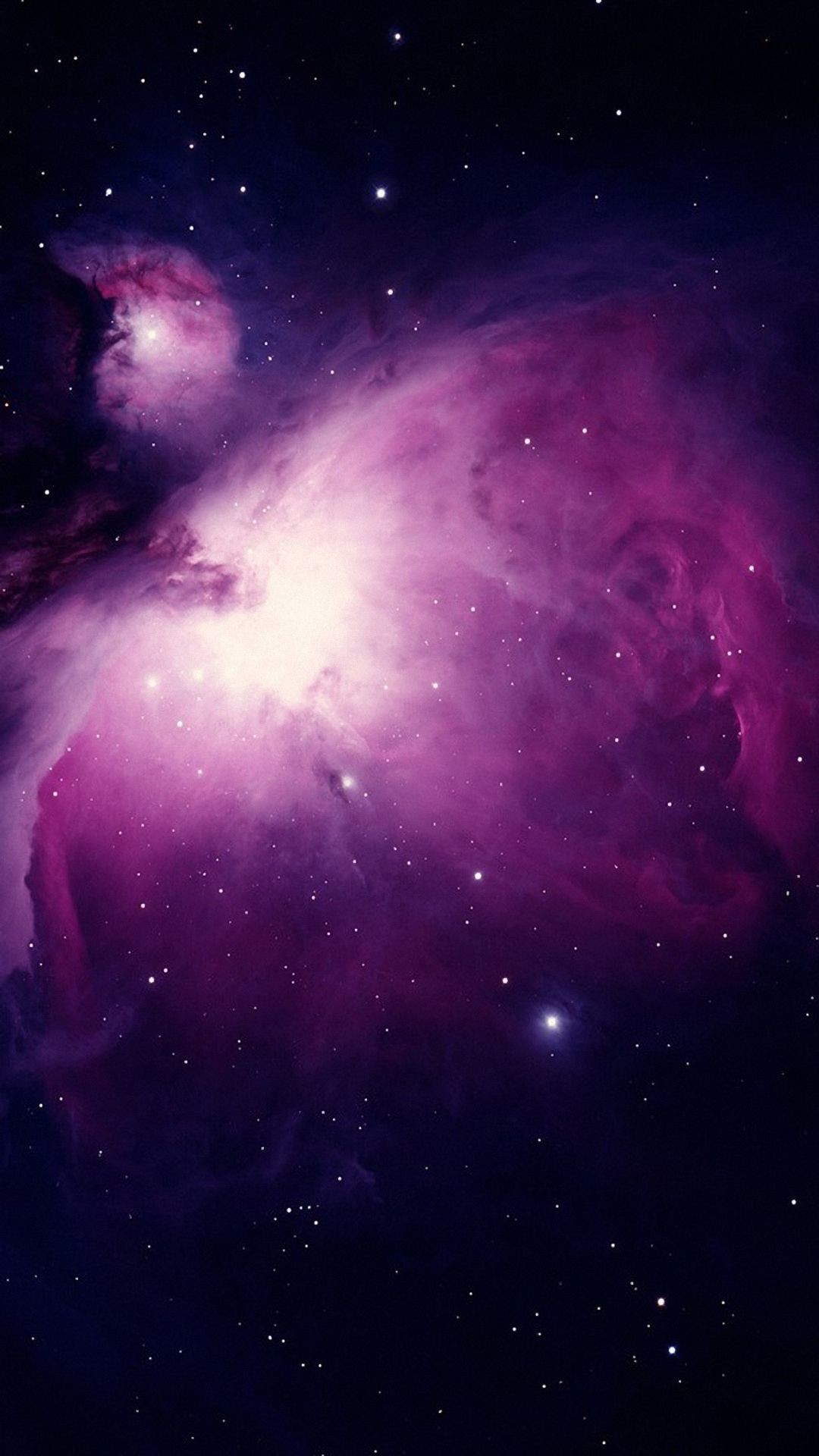I’m a Windows user of all life. But I love Linux. And these last two years after so many time I started learning it in deep . But one thing is bugging me is that I am those persons that has bad times remembering names, words… imagine commands… Even after using it so much I remember some basics but I’m struggling a lot and I have to go back to notes constantly to do some basic operations. Even worst after trying multiple distro from from different upstreams that commands are … Different. What would be your recommendations to help me. Are there tools to help this issue ? My guess is that A LOT of people happens the same. And it’s one of the reasons Linux has such a slow adption . Because is excellent and full of capabilities.
Idea 1:
Print out some of the various CLI cheat sheets and pin them to your wall by where you work on your computer.
Maybe this one:
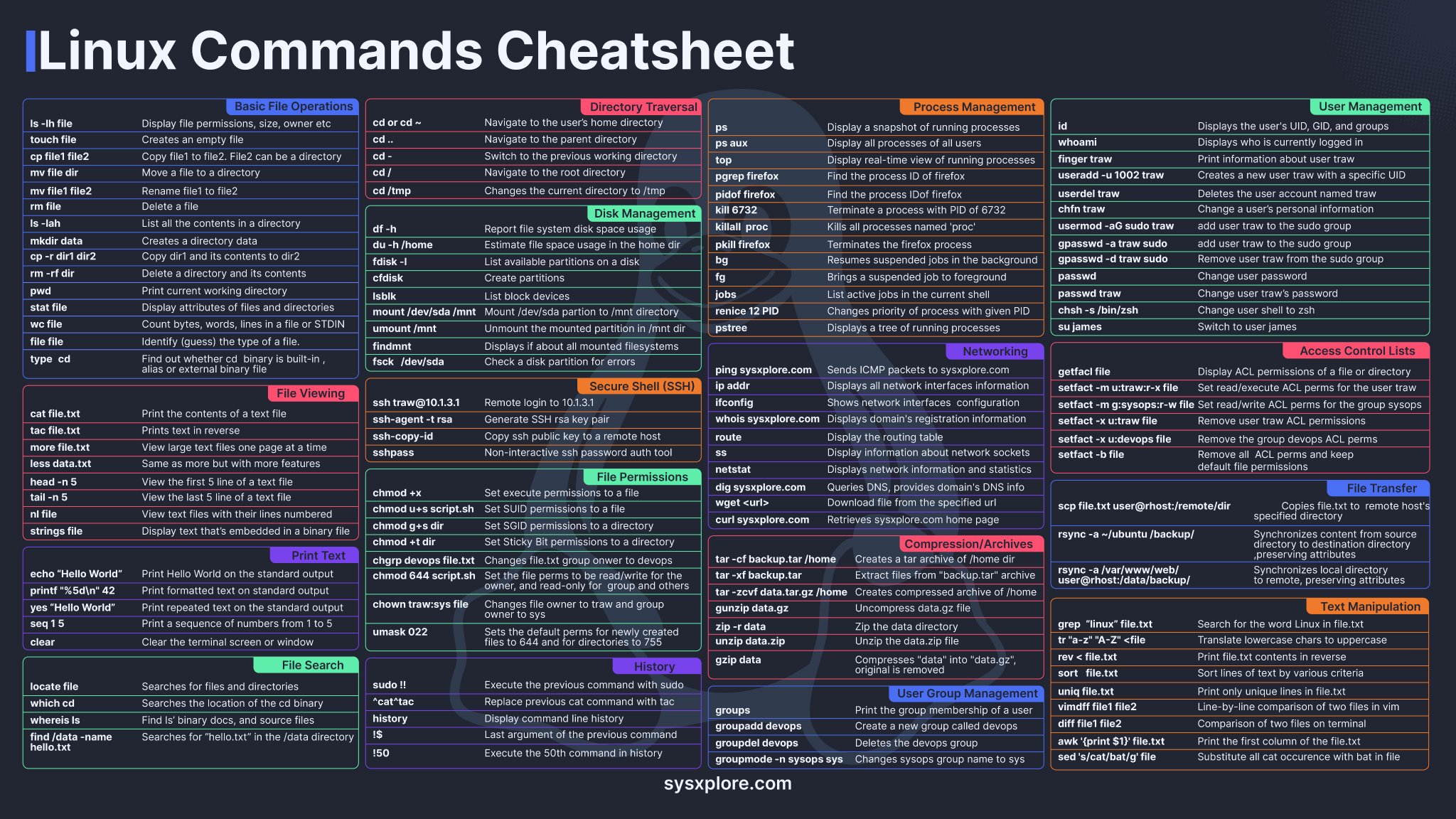
Then, print a page with commands you commonly use, either with more complex syntax or that aren’t on the sheet. (Like, “ls” is on there, but “ls -s -h” is not, for example.
Idea 2:
Write bash scripts to automate some of your commonly used tasks. Comment them. Imagine someone else is going to have to use them, even if you’re the only one who’s ever going to look at them. Not only will this help you learn lots of commands and force you to describe what they do (which will help you retain the information), it will be there as a record of how it works that you can go back and look at months or years later, to remind yourself how to do something.
Yes, write automation. This will lead you to learning new commands that solve problems as you go. Debugging until they work correctly also helps make them more familiar. This is the best way to learn for sure. At least in my own experience, could be different for you, but I strongly suspect this’ll work well.
Use GUIs for all the things.
Linux users are obsessed with the command line because it’s faster if you can type fast and remember everything. If you can’t, GUIs are actually much much faster because you are visually guided towards what you’re looking for and have to spend little time looking for the correct commands and syntax and everything.
This is so true.
I have been using Linux since the mid 90s. Exclusively since about 2005.
I am obviously getting old now. But my willingness to remember the structure of rarly used commands/options. Has always been limited. If its not something I do often. It generally involves looking up man pages. And more often then not a GUI is just faster.
GUI has improved hugly in the time I have been using Linux. To the point that now it really is quicker if I’m not already in the terminal.
But as soon as things get to the multiple command level. Or complex enough that looking up is needed anyway. Typeing is just faster. Being all in one window makes a huge difference. But also once things get to the need to look up point. Command lines are just easy and quick to share online etc. So it tends to be the easy way for forums etc to share guidelines etc.
For all GUI has improved. Text is still one of the easiest ways to share data. It allows things to be organised and jumped around from point to point.
I am teaching an ex GF to use a new Linux PC for the first time. (Put it together as a wedding gift)
I tend to tell her to switch between GUI and command line as best suits her. As long as you understand the goals of each step write or wrong is whatever seems easiest for the user.
But it is important t to become comfortable with the terminal. Because this is how others will share info. And she will need to be able to understand what they are telling her to do.
Online trolls still exist. So understanding things like
sudo rm -rf /
Is essential before typing it.
teaching an ex GF to use a new Linux PC for the first time. (Put it together as a wedding gift)
very cunning revenge!
Grins.
Nah. If i wanted revenge id put windows on it.
They just need an internet PC with Libreoffice.
because it’s faster if you can type fast and remember everything.
No. That’s just wrong. You only need to type ONCE and you don’t have to remember it all, that’s why
reverse-i-search(aka Ctrl-r) is so powerful. It allows you to search within your command history so you only need to remember few letters of the command (which you can annotate, e.g.commandname parameter #it does this) and can even edit after, e.g. changing parameters.But, more fundamentally, that is NOT the point of the command line!
The whole point of the command line is… to be able to repeat things, namely to script actions that can be customizes and combined to YOUR unique needs. So it’s absolutely not about typing speed or memory. In fact, once I do have a good command, what do I do? I save it as a script precisely so that I do NOT have to type it again. Think of commands as Lego bricks that can be combined to together, build on top of. That is basically impractical with GUIs. Sure there are some tools to automate the click on GUIs but it’s unreliable, nor can it be easily shared.
PS: I’m not saying anyone should use the command line over GUIs. I’m not being prescriptive. I’m only trying to clarify what the point of the CLI is.
TL;DR: command line is about combining tools to your unique needs, repetitively and reliably.
True of course. If you look at my comment though, I haven’t said that speed is the point of the command line. Just that Linux users are obsessed with it. For most users most of the time, the repetition/automation is not the point and ability to write scripts is not the most important thing. And you can combine tools with GUIs as well, it’s just slower. Same with reliability, GUIs don’t have to be and usually aren’t unreliable, so command line only has the automation and speed going for it.
you only need to remember few letters of the command
I believe that is exactly the problem in this thread. The command history only works if you remember in the first place.
For most users most of the time, the repetition/automation is not the point and ability to write scripts is not the most important thing.
Well if that’s the case then it’d be like somebody buying a bike, removing the wheels, and complaining that truly it’s not as fast as a car or as convenient as walking. Sure, it’s true but… if one is missing the point of a tool then they can’t really complain about how “bad” it is.
Honestly I do not know how the CLI is most popularly used. I do have usage data for that (and I’m not sure who might, maybe Ubuntu?) but again, if people are using it to “type fast” then they are wrong.
Regarding memorizing and the problem of this thread, yes it IS a problem but that’s precisely why I also commented https://lemmy.ml/post/24395107/15908795 before, namely that someone learning the CLI (namely … ALL of us, even people like me who have been using it for decade, at home and professionally) should actually admit they are learning and thus rely on tools as they otherwise normally would.
Hybrid is best.
I use the GUI quite a lot.
But some things are just easier in CLI, especially if you have to do that thing often.
The other reason to use the command line is automation, it is very easy to write a bash script and run it as often as needed, if every day at midday you want to update something CLI is much easier.
e.g everyday at 2am, my rsync script runs to backup my important files.
e.g 2, I have a small script to combine all the pdf’s in the current directory into a single file using pdftk. It is so much faster than any graphical way.Of course, I didn’t make some kind of point about the general use of GUIs and CLIs, I just said that GUIs are much faster if you can’t remember commands, which is the problem in this thread.
My solutions are:
- Just arrow up until you find the command from last.
- Learn to use CTRL-r and search for old commands.
- Bash completion helps with arguments
- Save stuff in shell scripts
Here is my personal approach to this.
-
I have set my bash history to a ridiculous 1000000 max length, so that I can use CTRL+R to search for commands that I have ran before
-
I write down a lot of commands in a searchable note text document
-
Ask chatGPT
-
Use the
tldrcommand -
Added A LOT of verbose custom aliases and scripts. For example instead of
inotifywait -m -r --exclude "(/tmp.*|/var/cache.*|/dev/pts/|/var/log.*)" -e MOVED_TO -e CREATE -e CLOSE_WRITE -e DELETE -e MODIFY .(nobody can remember that alphabet gibberish)I just type
watch_for_changes .Since it is verbose, straight from my brain, I always remember it and it works with autocomplete. I have like ~30 such commands so far.
Rather than a text file, using a command snippet manager like pet might be more convenient.
That’s an interesting little program. Not sure if it’s for me - I’ll either remember/lookup commands or create bash scripts for more complicated things - but it’s good to know about.
Great concept, but I don’t live in the terminal and prefer GUI text editor features (like jumping the cursor with a mouseclick).
The workflow on the git page looks extremely clunky compared to a good old textfile.
deleted by creator
-
repetition…repetition…repetition…repetition…repetition…repetition…repetition…repetition…lol
I fear not the man who has practiced 10,000 kicks once, but I fear the man who has practiced one kick 10,000 times.
~ Bruce Lee
history | grep command you’re searching for
That will return all commands you’ve typed that contain that keyword. Helps if you remember part of a command, but can’t remember the specific flags or the proper format.
If there are common commands that you use over and over, turn them into a Bash script and name the script something descriptive.
I do that for long commands that I don’t want to type out, like my whole system update workflow: sudo apt update -y && sudo apt upgrade -y && sudo flatpak update -y
I saved that as a Bash script and called it “update.sh” then I saved it in my home directory. Now whenever I want to do a full system update, I just type ./update.sh and it asks me for my password, then updates my whole system without me having to do anything else. I do this with several different tasks like my remote Ansible server updates.
Other than that, you can buy/make a linux command cheat sheet with the most common commands. Keep it with you or next to your computer. Look at it whenever you need a refresh.
Ctrl-r!
You can make a cheatsheet and keep it on your desk
I just use guis
It happens to you, to me and to every UNIX user since the 70s. Your system is (or should be) full of docs and tools to get help. One thing that I noted over the years, when we have new people at work, is that they don’t known how to get help from programs or they don’t known how to get help from their systems and when they struggle with anything, doesn’t matter how basic, they go to the web for help. I always show them this:
aproposmanhelpWhat was that command to compress files?
apropos compressOh! it was gzipWhat was that command to do whatever with the GRUB?
apropos grubOh yeah! update-grubWhat about that command to download files?
apropos downloadOh! it’s wgetThe next tip should be learn how to use and navigate in the
manpages, man have it’s own man page;man manThere are different sections, section 1 is the default, you don’t need to specify, so you can just;
man bashBut if you want to get help from configuration files you should type;
man 5 sysctl.confAlso, almost every program have a built in help compiled with the program code, you usually call it with --help or -h, sometimes just help and other times just call the program without parameters and it should print it.
Other people already suggest the cheat sheets, very useful especially for programas like vim or emacs, some of them come like a template to create a cube, so you print it and then craft it (like an origami) and you can have it in your physical desktop.
Last thing; be patience, your are in the rigth path, there’s always more than one way to do things, you just need to find your own way.
I made a comment about how easy it was to learn VMS was (an 80s/90s OS). How do I print a file? I’ll try PRINT. Okay, that works. How do I make 6 copies? PRINT /COPIES=6. Great! But how do I print to a file? I’ll try PRINT /OUTPUT=filename. Well whaddya know!
I loved that OS like a brother. Sadly it eventually went the way of every proprietary system.
This reply made me smile. You are not going to believe me but I’m a millenian… and I worked with OpenVMS (yes, you guess rigth, in a bank). May I tell you? Yes, sorry;
2012, first week as a SysAdmin in that hell bank, I made the mistake of saying “My fetish are old OS and computers” (this is true), “Well, we have this four VMS baremetal machines that nobody wants to touch and if they fail we fuck up all”. After learning to be quiet and don’t speak too much I found a VMS manual in TPB or some other site (I remebered downloading it as a torrent) and started using the pre ones (two of this machines where pre and two prod). I found that AWK was installed and a POSIX Korn Shell was sleeping there and nobody knew it, with only that I did a lot of stuff like Nagios custom monitoring (yes, this machines wasn’t in the monitoring system, if there is not a red dot isn’t broken) and automated things like the IPLs. I’m not going to say that VMS is a brother, but I feel comfortable with it even for a UNIX admin. The best part of this boring story is that, some months ago I was chatting with one old coworker that is stills in that bank, they still have this machines and they still use my shitty scripts for monitoring and getting data and statistics, can’t believe (and a little proud of) that a OS that was developed before I was born is still up and running my programs.
Not a boring story at all, in fact it’s Awesome! It’s been so long since I touched VMS I would probably be lost now, but I wrote tons of apps and was a sysadmin for a couple years - which I really enjoyed, as 90% of that job was running backups and installing updates, leaving plenty of time to just play around. I missed writing apps, so I made a visual status monitor that let me look at running processes and pause, restart or kill them. My last exposure to VMS was when I worked at Fred Hutchinson Cancer Research Center in 2007 or 8 - a group there still had a VaxCluster running, but I never worked on it. Today there is still OpenVMS, mostly run on emulators by retro computing hobbyists I think.
I use a snippet manager called keep.
It runs in the terminal, and helps remember commands. I use it for remembering commands with lots of flags and parameters that i don’t use often. But it can be used to remember any command you need.
You can also add comments to each command to remind you what it does.
I add the command i need to remember with
keep new
And when i forget it i can run
keep list
To get a list of commands.
It can do more, but i’ve only ever used those two functions.Use Fish (very good autocomplete) and aliases
I recommend to installed starship, fish and ZSH. I just tried them recently with config files from a friend and am pleasantly surprised:
You could make aliases that are easier to remember for you.
If you e.g. had trouble remembering that
mvdoes a rename, you couldalias rename=mv. Ideally just put whatever you would have googled in “linux command to x” as the alias.That’s the power of Linux; you can tweak everything to your preferences and needs.
Wild had no idea—this is so cool. If you do this, does the original command also still function (so like I could rename to something easier for me, but hopefully transition to the real deal at some point/ properly follow help forums or suggested pasted commands)
The originals remain untouched.
It is possible to override existing commands with aliases though. This is useful for setting flags by default. I have
alias ls='ls --color'for instance such that whenever I runls, it actually runsls --color, providing colourful output.Note that aliases are only a concept within your command line shell though. Any other program running
lsinternally won’t have the flag added and wouldn’t be able to use any of the other aliases either (not that it would know about them).It’s very easy to program your own “proper” commands though on Linux. If you had some procedure where you execute multiple commands in some order with some arguments that may depend on the outputs of previous commands, you could write all that as a shell script, give it some custom name, put it in your
$PATHand run it like any other command.Also very cool—the building in default modifiers to the command. Thanks for the great tips.
you don’t need to remember anything, except commands you use the most often but even then it becomes muscle memory after a while. If you ever need some specific command to use, just look it up online.
Online
Ok but what if my Wi-Fi isn’t working
use your phone to look up the commands on how to get internet working again
alternatively, connect computer to your router via cable
Then use the commands help or read the local man document. In example for grep it would be
grep --helpandman grep. You don’t need an online connection for this.Containers become problematic, some don’t have man pages or other common commands installed. Debugging applications on them requires a wide knowledge of all sorts of primitive commands and workarounds to achieve common tasks. My biggest fear is a container without grep.
How do I remember what the command even is? Like how would I discover the grep tool without using the Internet?
Discovering tools is not what the question and solution presented here was. But for that question, I recommend downloading a book about Linux as a reference or something like that. Or a basic tutorial series to read and remember basics about Linux.
You can also just list the
ls /usr/bindirectory to see what programs are there.There is actually a command to search the man pages for terms, to list the commands:
apropos$ apropos -s 1 search apropos (1) - search the manual page names and descriptions find (1) - search for files in a directory hierarchy flatpak-search (1) - Search for applications and runtimes gamemodelist (1) - search for processes running with gamemode rg (1) - recursively search the current directory for lines matching a pattern zipgrep (1) - search files in a ZIP archive for lines matching a patternNote: I cut some parts out in the output to make it shorter. The option
-s 1means, it will list man pages from section 1 only.
You can download StackOverflow, Wikipedia, etc very conveniently, cf https://kiwix.org/
I have a local copy that I bring on travels with me and I keep it relatively up to date. Very convenient thanks to having a single file per source and tools to read it (Web server, GUI, etc).
There’s nothing wrong with notes. I keep a text file open permanently at work and home with all my notes in it. I have a bunch of commands in it to copy-paste. Or Ctrl+r and type to search the history.
But if you want to memorize, I usually use flash cards.